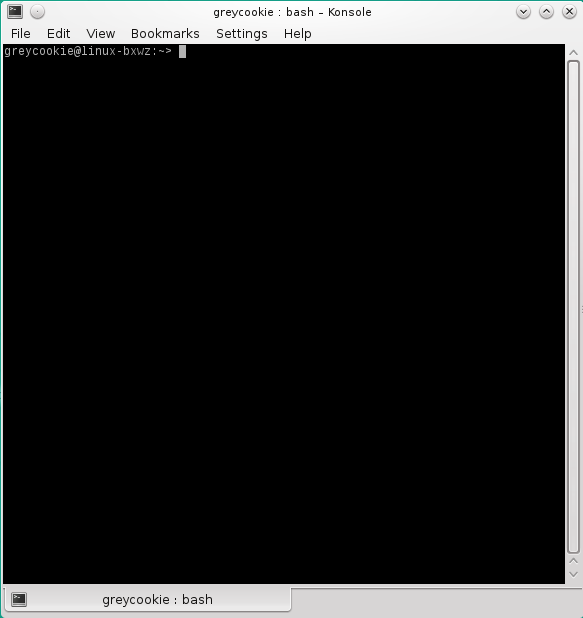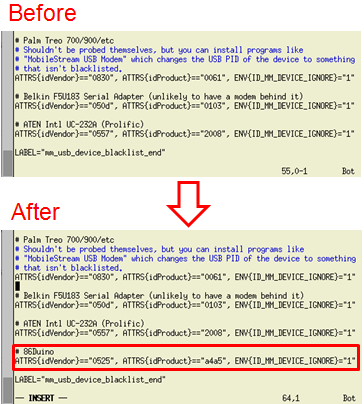Installing the Runtime Environment of 86Duino Coding on openSUSE
This application note talks about system configuration to address problems associate with not able to locate the serial port and modem manager.(See the older version here before Coding 207)
Step 1
Launch the terminal program.
Step 2
In this section, we will talk about the steps to change Modem Manager’s settings, to prevent the Modem Manager from interrupting 86Duino sketch upload process.
Enter the following command to navigate to the /lib/udev/rules.d folder:
cd /lib/udev/rules.d/
Open the 77-mm-usb-device-blacklist.rules file for edit, using the vim text editor as follow:
vim 77-mm-usb-device-blacklist.rules
Add the following two entries to the 77-mm-usb-device-blacklist.rules file:
If your 86Duino IDE is Coding 100/101/102/103:
# 86Duino
ATTRS{idVendor}=="0525", ATTRS{idProduct}=="a4a5", ENV{ID_MM_DEVICE_IGNORE}="1"
If your 86Duino IDE is Coding 104 and later:
# 86Duino
ATTRS{idVendor}=="0525", ATTRS{idProduct}=="a4a5", ENV{ID_MM_DEVICE_IGNORE}="1"
ATTRS{idVendor}=="0525", ATTRS{idProduct}=="8036", ENV{ID_MM_DEVICE_IGNORE}="1"
Save and close the file to complete and update Modem Manager setting.
Step 3
To address user permission issue, which causes the 86Duino Coding IDE not able to locate the serial port, add the current user to the uucp, lock and dialout group.
Enter the following command:
sudo usermod -a -G dialout,lock,uccp username
Note: In the above command, replace username with an actual username.
In order for the settings to take effect, you need to log out from the openSUSE system and log back in.
Return to 86Duino Coding Installation page.
The text of the 86Duino reference is licensed under a Creative Commons Attribution-ShareAlike 3.0 License.