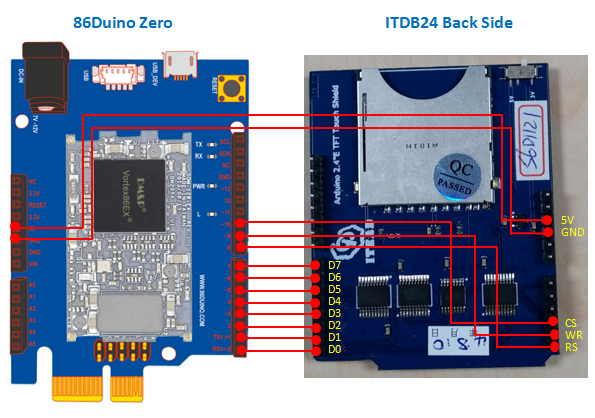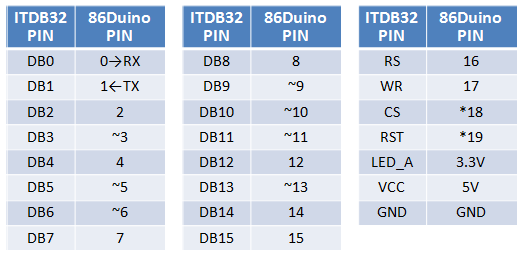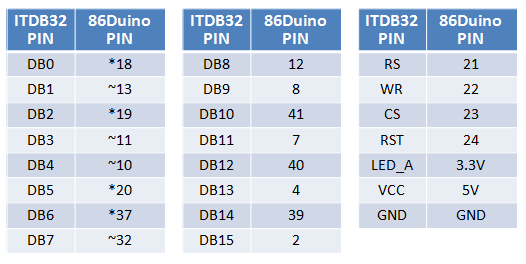UTFT and UTouch Libraries
The two libraries are available from 86Duino Coding 105 and are the 86Duino porting of Henning Karlsen’s UTFT and UTouch libraries. One can refer to the official UTFT manual and UTouch manual to learn the use of the two libraries.
Note: the UTFT library supports many TFT LCD screens which have different number of signal pins, if you used a 16-bits TFT LCD screen which more 20 signal pins need to be connected with 86Duino (ex. ITDB32 touch panel), recommend to use 86Duino One or EduCake that has enough signal pins to connect it.
As below, we will introduce a method that connect the ITDB24 and ITDB32 touch panel to 86Duino Zero and 86Duino One.
How to connect ITDB24 touch panel with 86Duino Zero
The ITDB24 touch panel has 8 data pins (D0 ~ D7) and 3 control pins (RS, WR, CS) for the TFT LCD screen. Since the RS, WR, CS can be indicated in your sketch, so we assume that they are indicated as 86Duino Zero pin 8, 9, 10 in this case. Refer to the connecting method as below:
Example for connecting:
How to connect ITDB32 touch panel with 86Duino One
The ITDB32 touch panel has 16 data pins (D0 ~ D15) and 4 control pins (RS, WR, CS, RST) for the TFT LCD screen. Since the RS, WR, CS, RST can be indicated in your sketch, so we assume that they are indicated as 86Duino One pin 16, 17, 18, 19 in this case. Refer to the connecting method as below:
Example for connecting:
In addition, the UTFT library has a mode called PORT mode that can speed up drawing on the screen if selected 86Duino One board in IDE. As below, we will introduce the method that connect ITDB32 touch panel to 86Duino One under PORT mode.
(Note: The PORT mode is available on 86Duino One and unavailable on 86Duino Zero or EduCake)
In your sketch, called usePortMode() to enable PORT mode before calling InitLCD(), refer to the below example:
#include <UTFT.h>
UTFT myGLCD(ITDB32S, 21, 22, 23, 24); // In the case, RS, WR, CS, RST are indicated as
// 86Duino One pin 21, 22, 23, 24
void setup() {
usePortMode(); // Enable PORT mode
myGLCD.InitLCD();
// ....
}
void loop() {
// ....
}
Then compile and upload your sketch to 86Duino One, and refer to the connecting method as below:
Example for connecting:
The text of the 86Duino reference is licensed under a Creative Commons Attribution-ShareAlike 3.0 License. Code samples in the reference are released into the public domain.