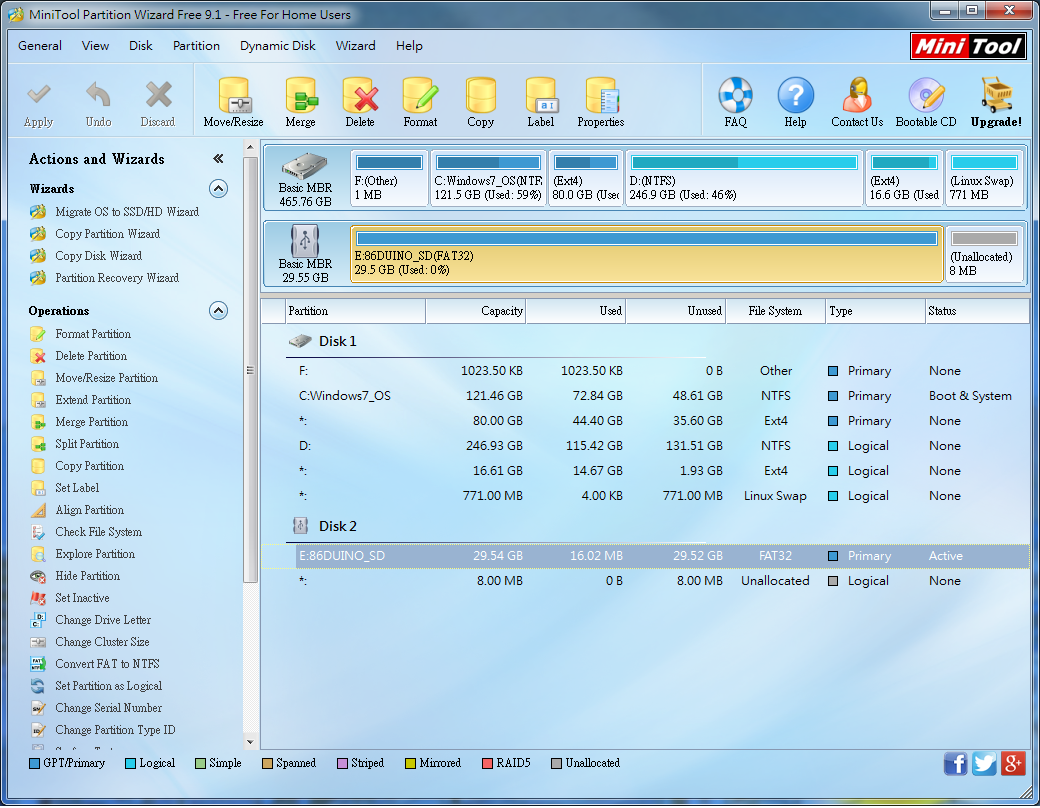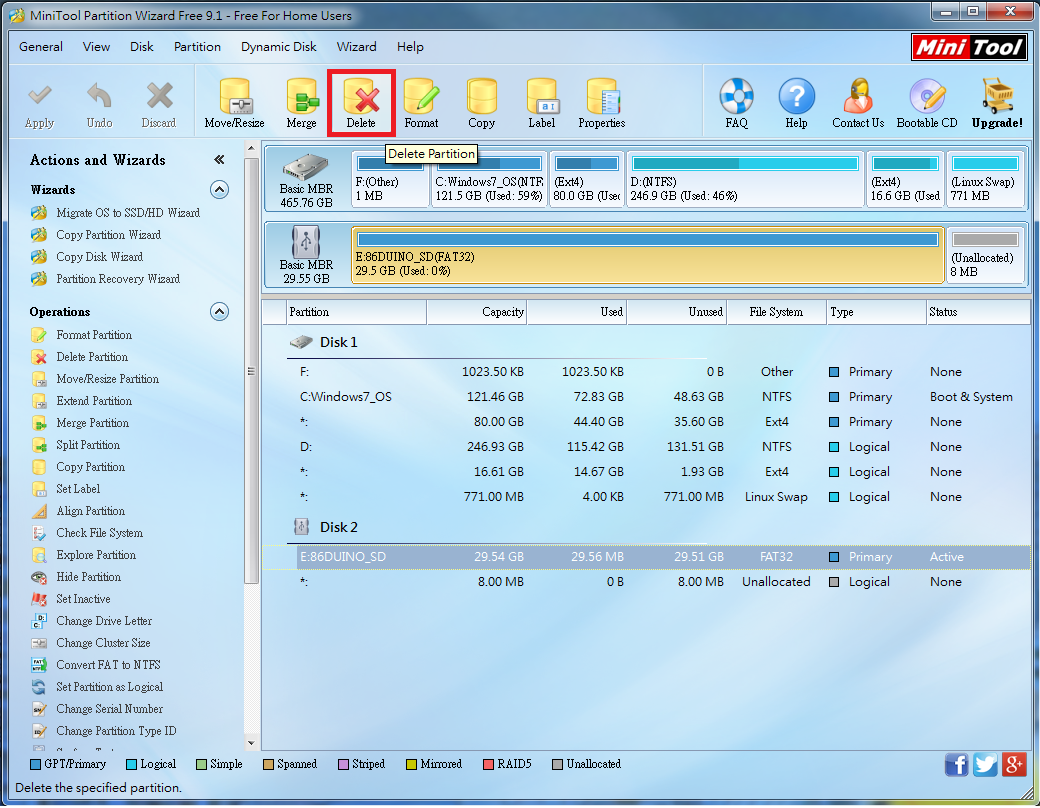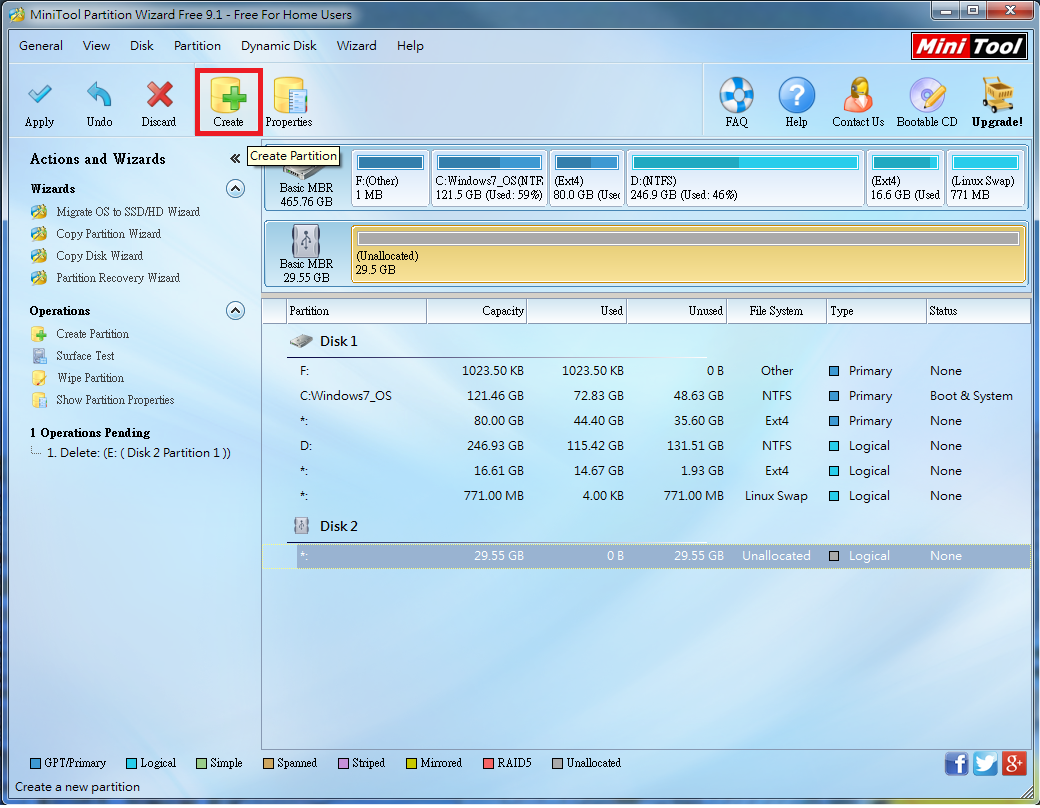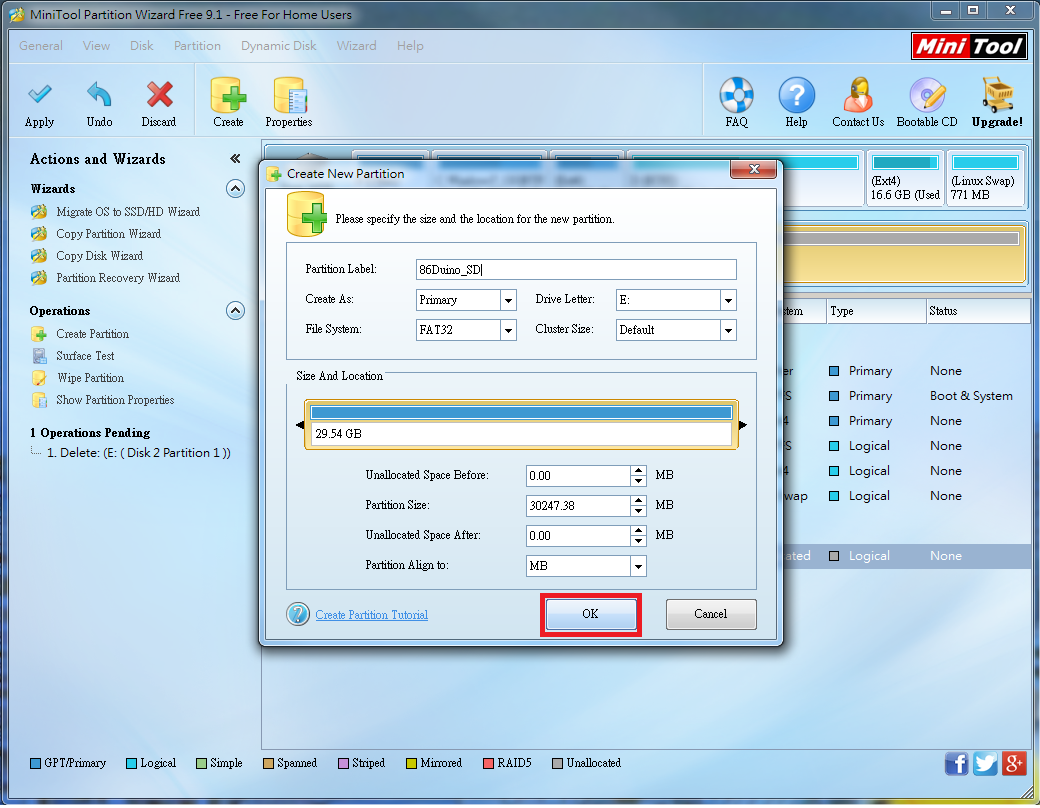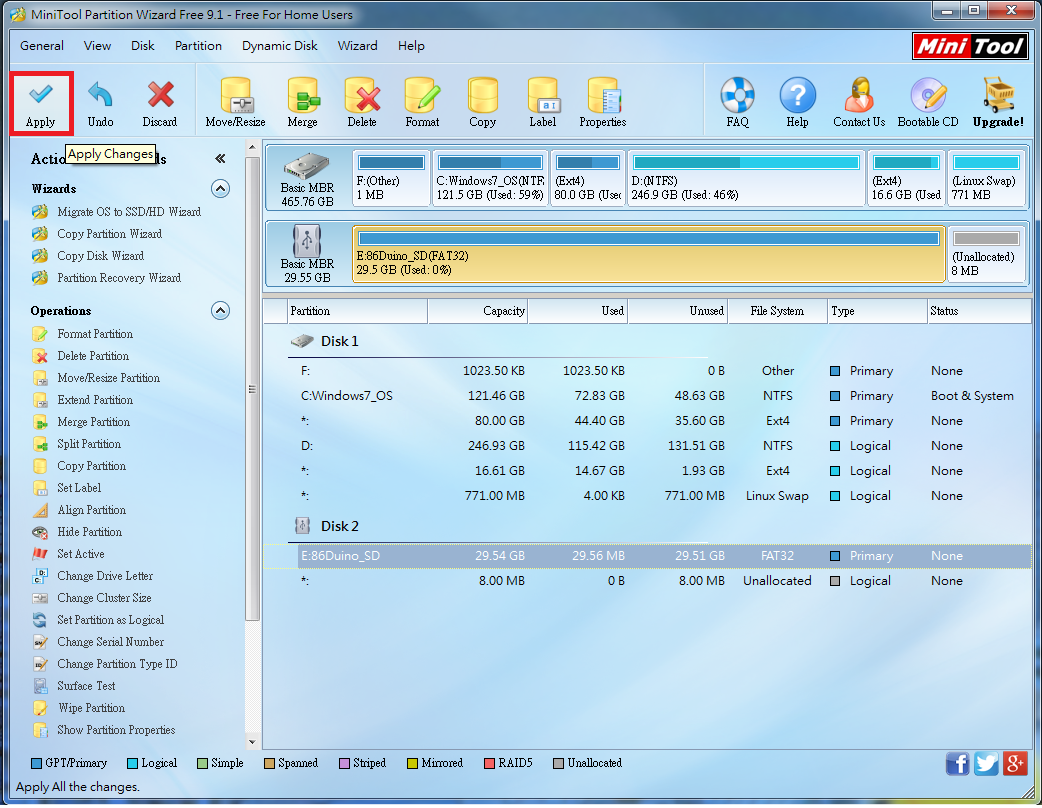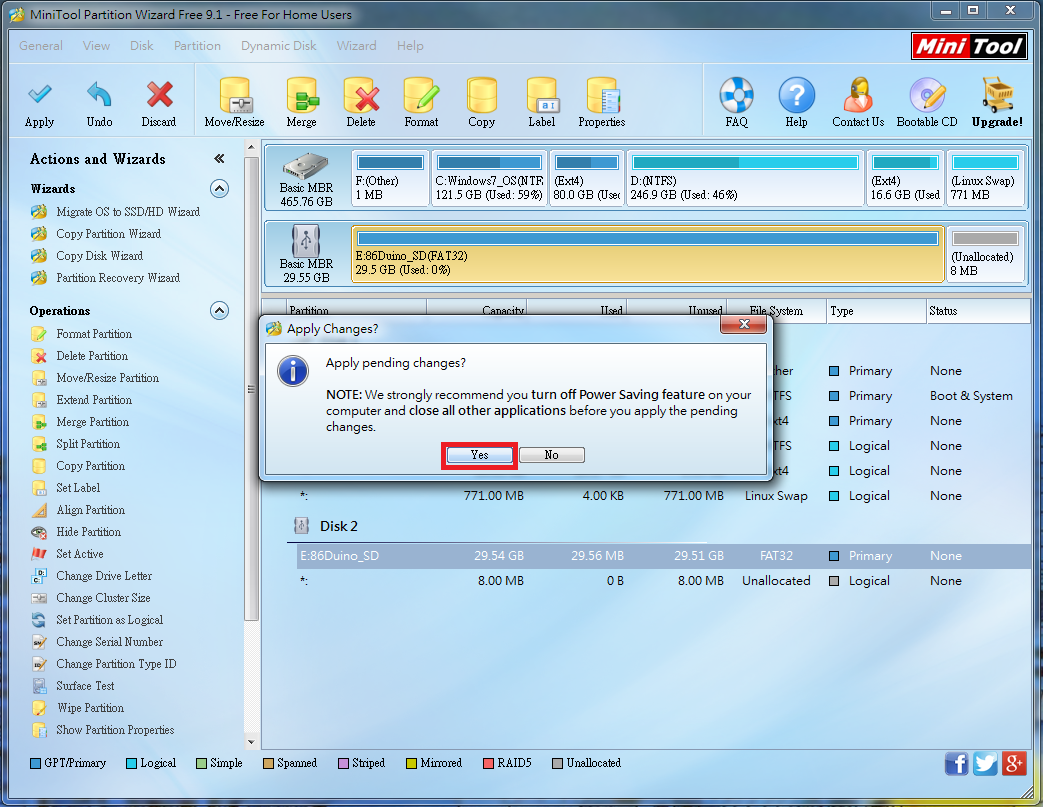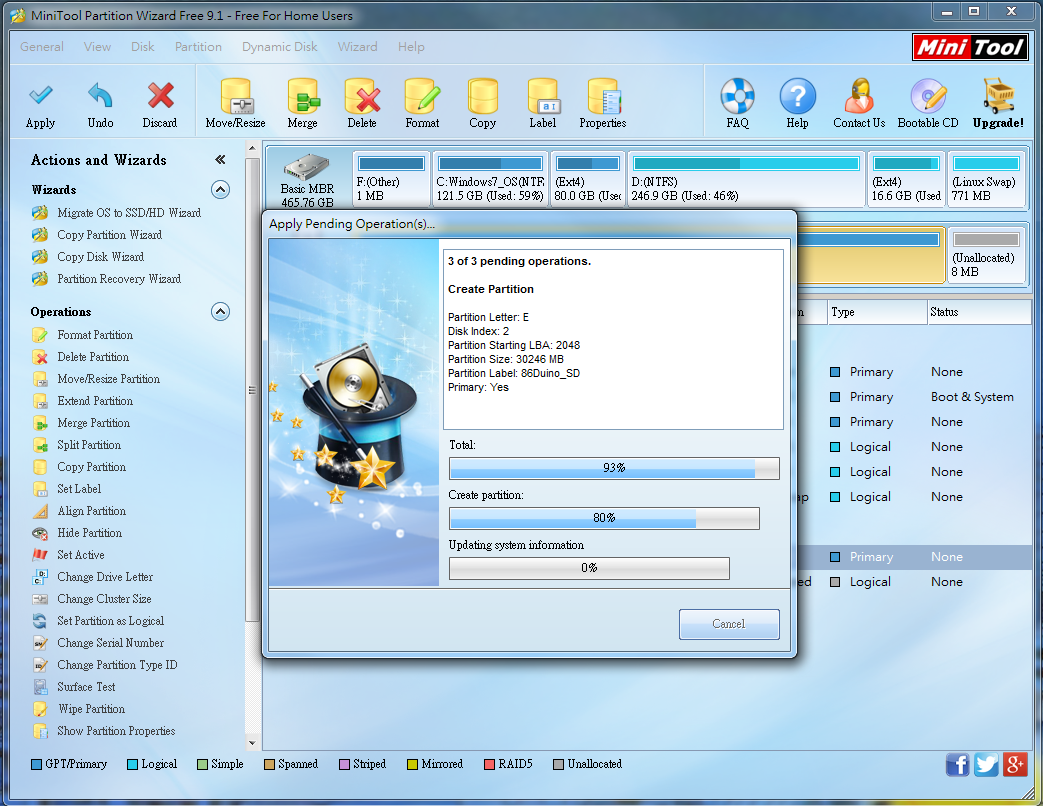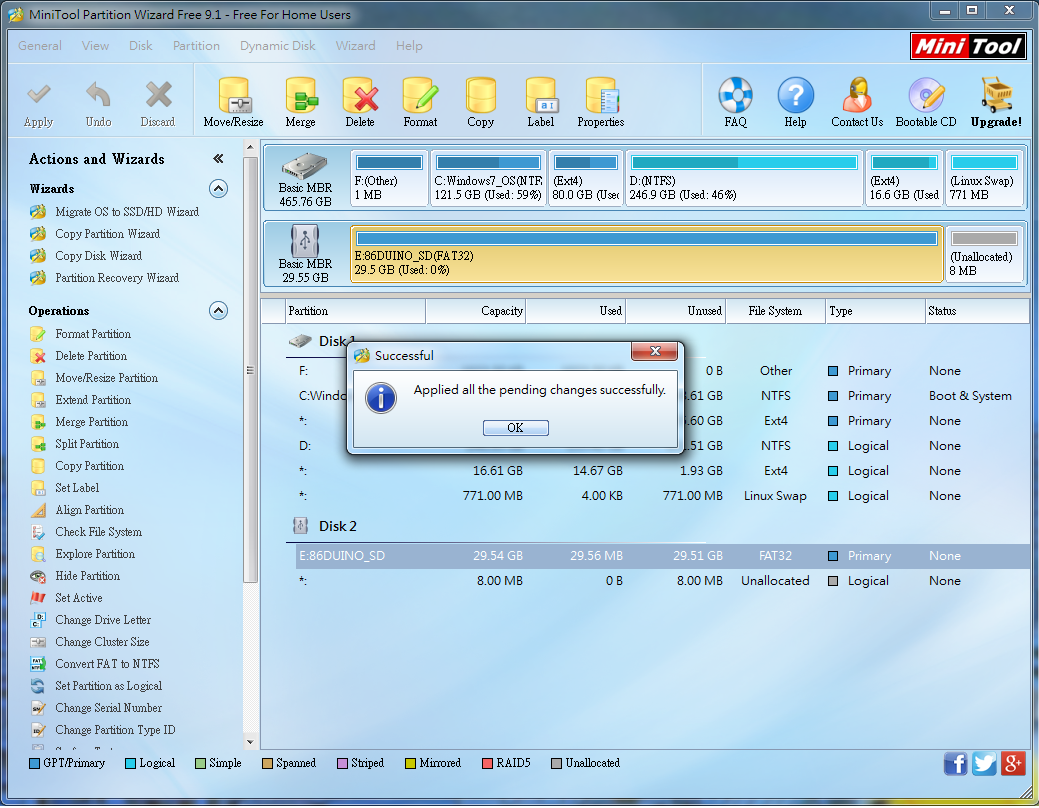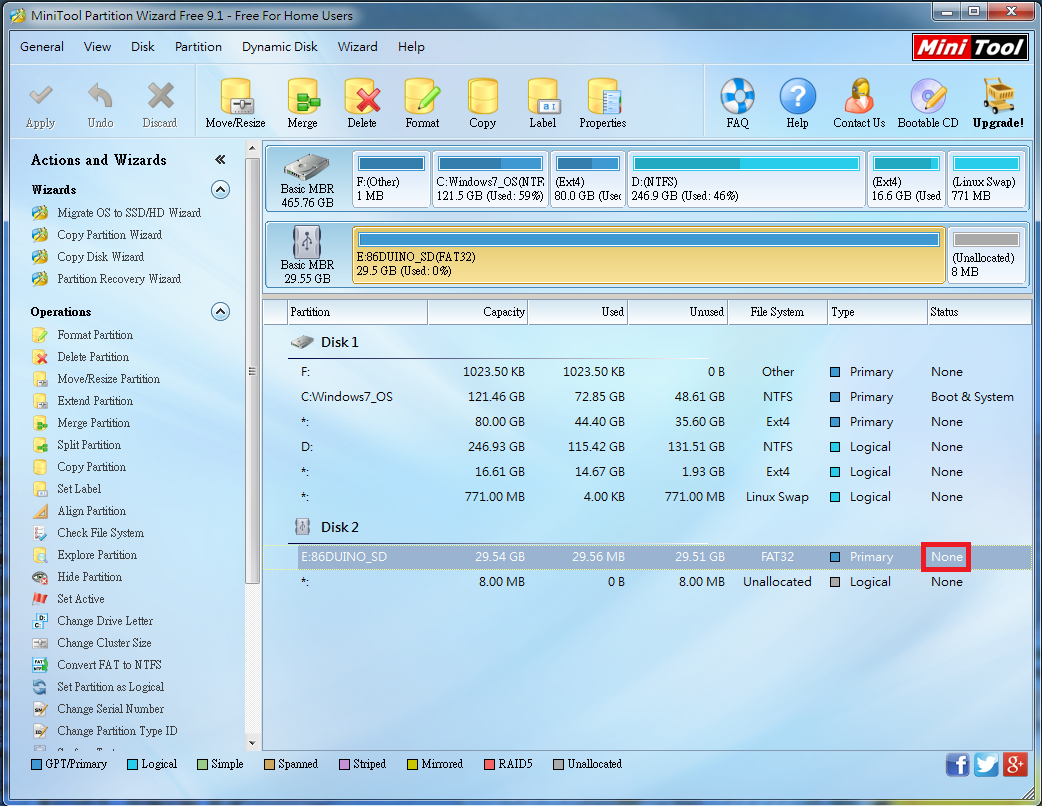Build an Empty SD Card to be Used by the SD Library
When the 86Duino is powered on, the BIOS searches three locations for a bootable disk: the internal Flash memory, the SD card, and the USB flash drive. The search order is SD card first, then the USB flash drive, and finally the Flash memory. The 86Duino firmware is pre-installed in the built-in flash memory at the factory. If you don't insert a bootable SD card or USB drive into the 86Duino, it will boot from flash by default. However, if you insert an SD card or USB drive with a bootable partition, you must ensure that the 86Duino firmware (that is, a SysImage) or another operating system (such as Windows or Linux) is already installed on it. Otherwise, the 86Duino will fail to boot because it can't find the operating system. If you want to insert an SD card or USB drive and have the 86Duino boot from flash, you must first create a blank disk without a bootable partition. The following provides a method for reference.
Step 1
First, install MiniTool's Partition Wizard software on your computer. Below, we'll use a 32GB SD card as an example to illustrate how to create a partition. Prepare a blank SD card (or one whose contents can be erased) and insert it into your computer:
Step 2
Open the Partition Wizard. You will see a screen similar to the one below. Find the Disk ID of the SD card. In this example, the SD card corresponds to Disk 2, as shown below:
Step 3
Next, delete all old sectors on the SD card (please note that the following step will erase all data on your SD card). If your SD card has more than two sectors, you'll see something like the following: The SD card is divided into several rectangular sections. Click each section one by one and press the "Delete" button:
Step 4
When finished, you should see the SD Only one block remains on the card, marked "Unallocated." Click the SD card (Disk 2) and press the "Create" button. We will rebuild a new partition on the SD card:
Click "Create" A settings window will pop up. Set it up as shown below. Make sure to select Primary and FAT32, then press "OK":
Step 5
Press the Apply button in the upper left corner:
Click "yes" and the software will prepare to write our settings to the SD card:
Step 6
The SD card will then be partitioned and rebuilt:
When you see the following screen, press the OK button:
The States column of the newly created partition should display None:
We have now successfully created a blank SD card without a boot sector. Inserting this SD card into the 86Duino will allow it to boot from the onboard Flash memory. You can also use the SD library in your program to access the SD card.
The text in the 86Duino reference material is licensed under the Creative Commons Attribution-Share Alike 3.0 License. The code examples in the reference material have been released into the public domain.