Download and install 86Scratch – Windows OS
Scratch 2.0 program download and installation
86Scratch is a software that connects Scratch 2.0 and 86Duino development board, so you need to install Scratch 2.0 on your computer first, otherwise when running 86Scratch, you will get an error message "Cannot find Scratch 2.0 on your computer." Click here to enter the download page of Scratch 2.0 offline version. After entering the webpage, scroll to the bottom of the page to switch the language to Traditional Chinese.
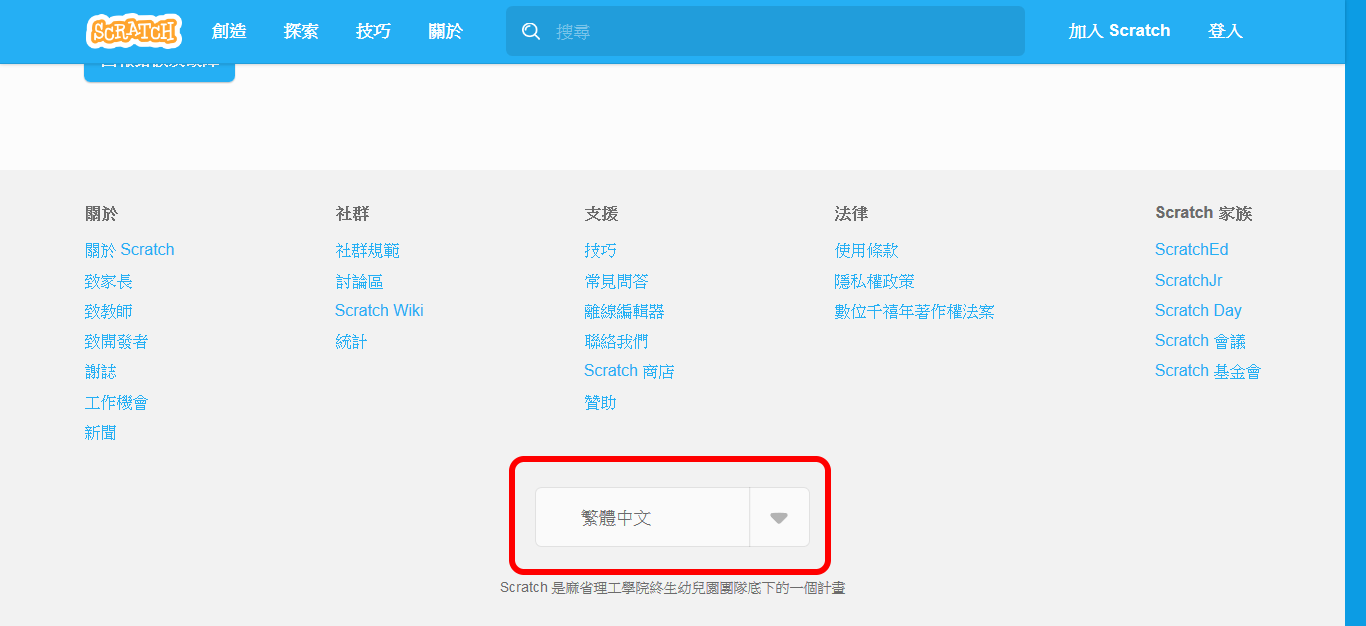
You can see on the webpage that the installation of Scratch 2.0 offline version is divided into three parts. The first part is to download and install Adobe AIR:
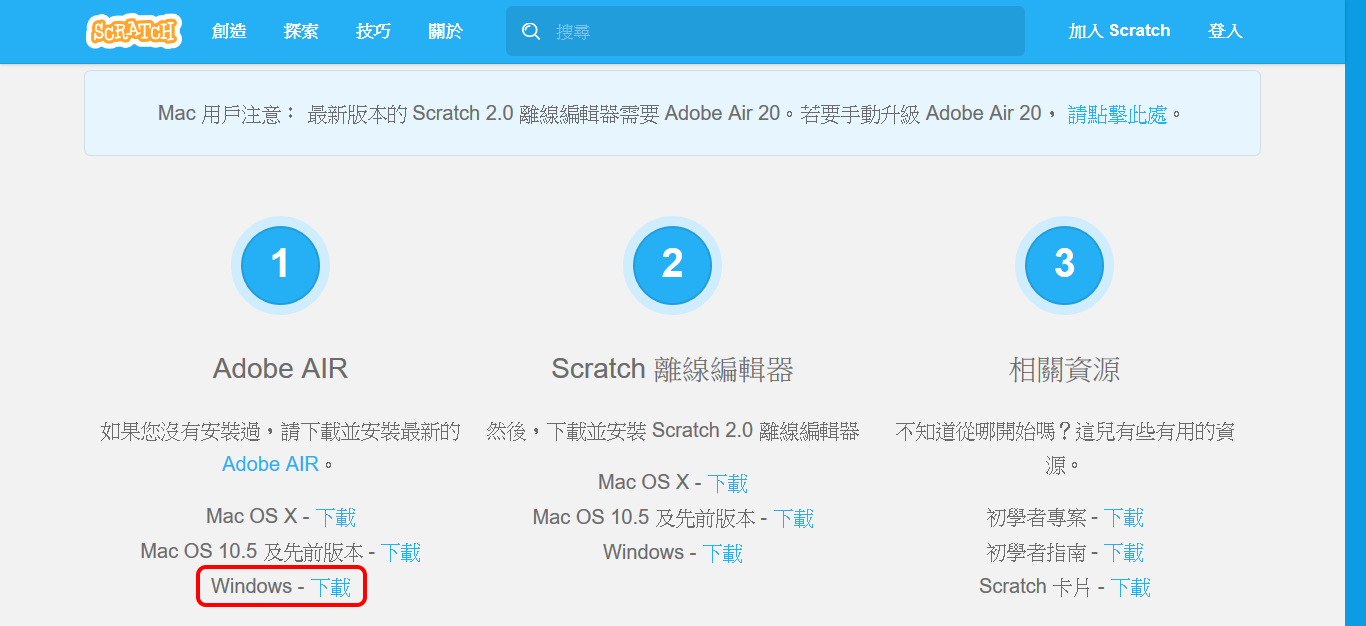
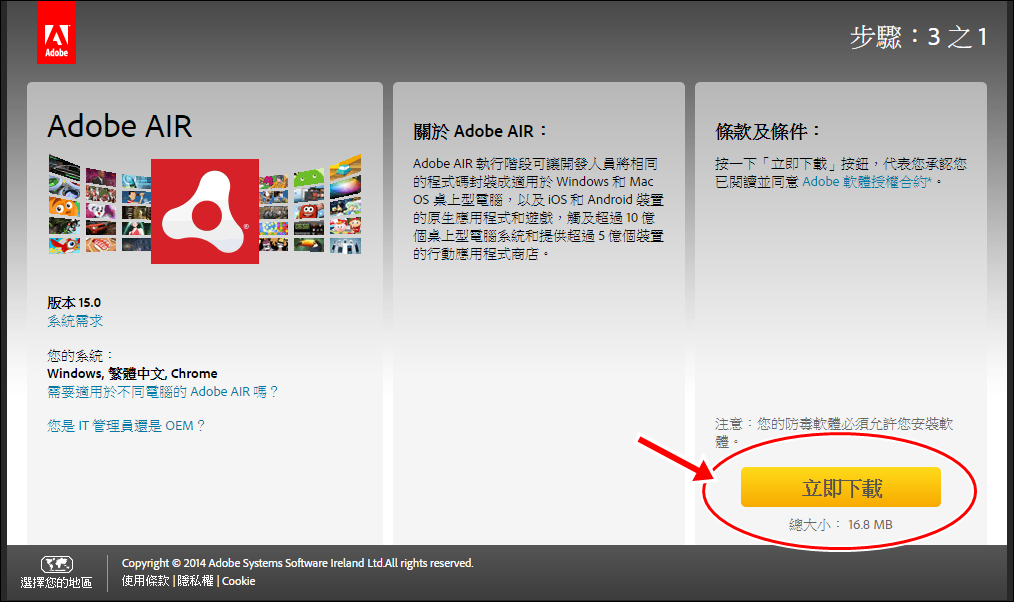
After installing Adobe AIR, the second part is to download and install Scratch 2.0 Offline Edition:
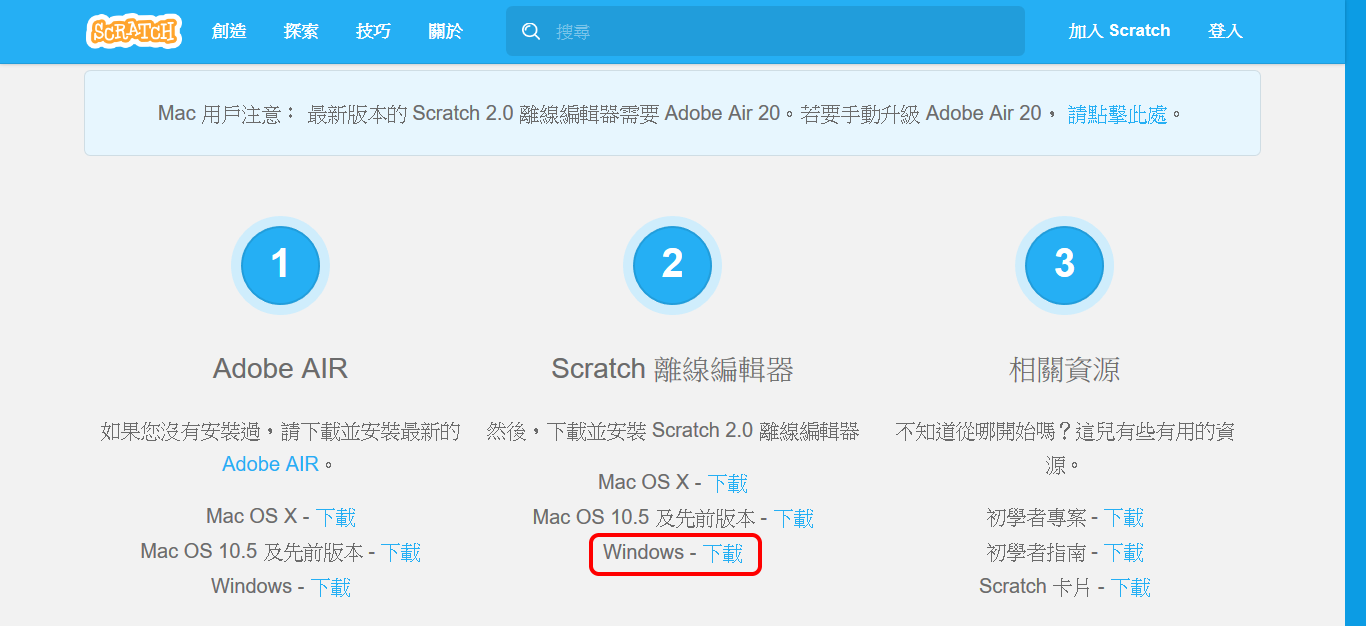
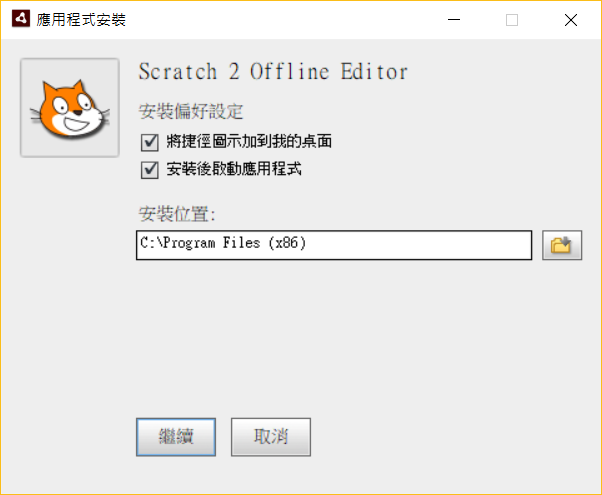

The third part is some teaching resources to help you get started. Users can choose freely. If you install it, you will see built-in programs when you open the Scratch 2.0 offline version, such as interesting games, etc. Watching these programs can help you get familiar with the writing of Scratch 2.0 programs faster. If you don't need it, you don't have to install it.
Install 86Scratch
After the offline version of Scratch 2.0 is successfully installed, return to the download page of 86Scratch, click the "Binary" link of the latest version, and download the 86Scratch installation program:

After waiting for the download to complete, the file name will look like this: "86scratch-x.x-windows_tw.exe", where x.x is the version number of 86Scratch.
Double-click this file with the left mouse button, and the installation program will begin. If your operating system is Windows 7, the "User Account Control" window will pop up. Click "Yes" to continue running the installation program:
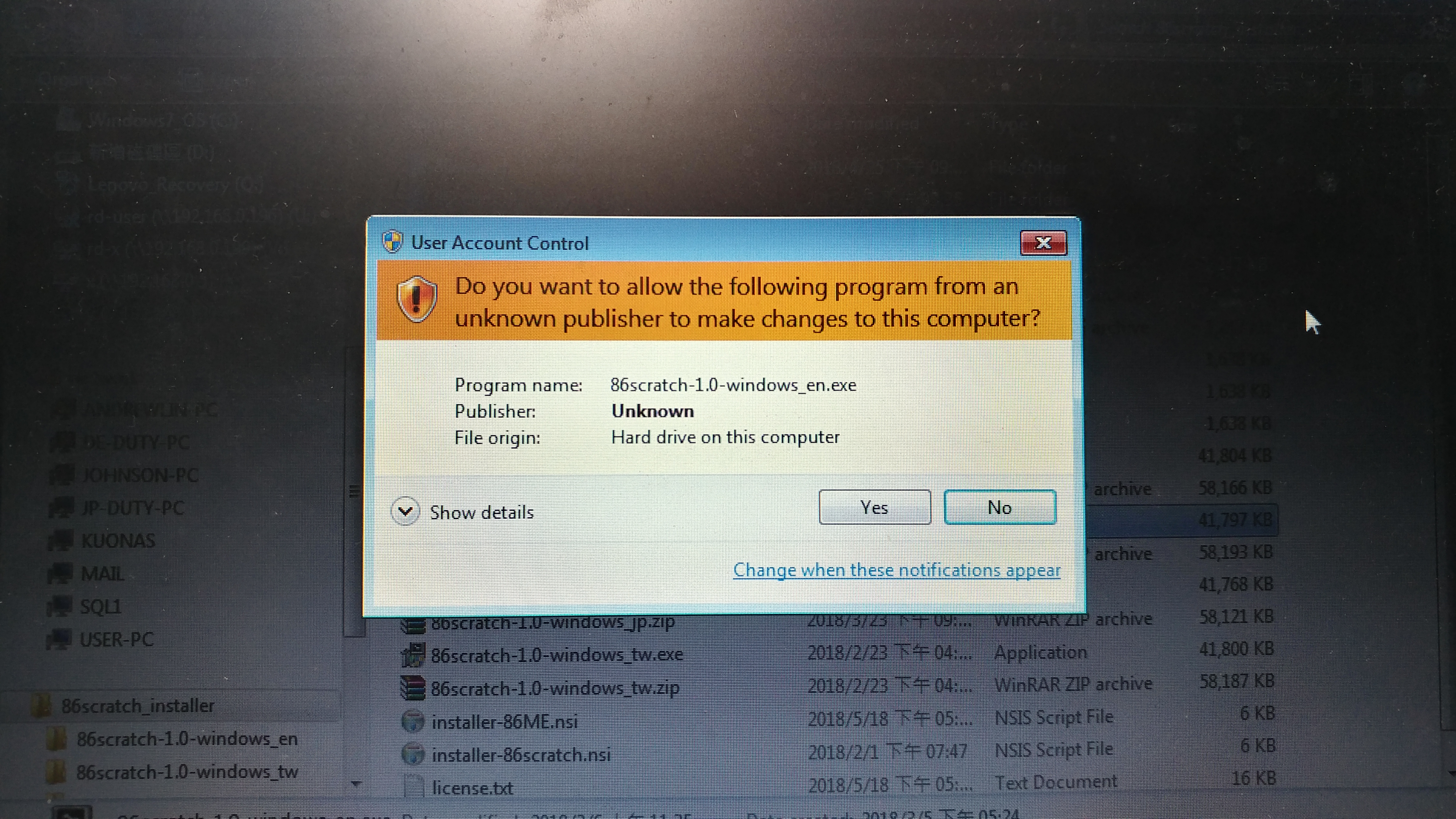
If it is Windows 8/10 system, the following window will appear. Please click "Other Information" to let Windows show other options:
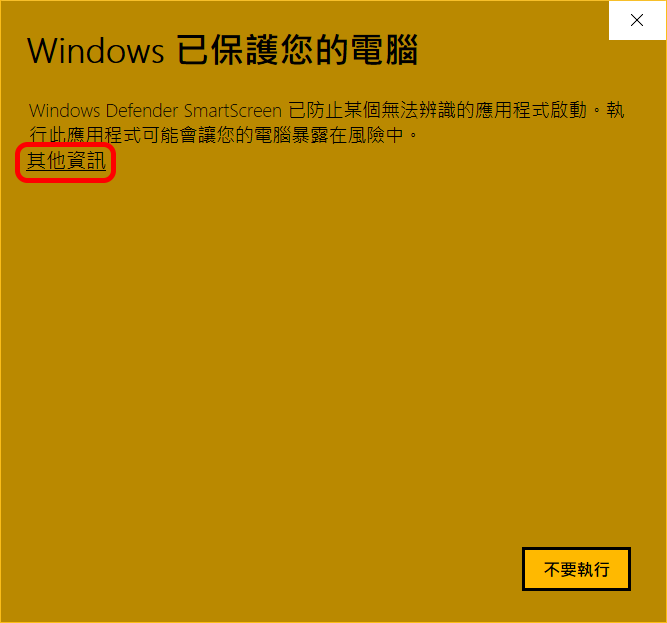
Please select "Continue":
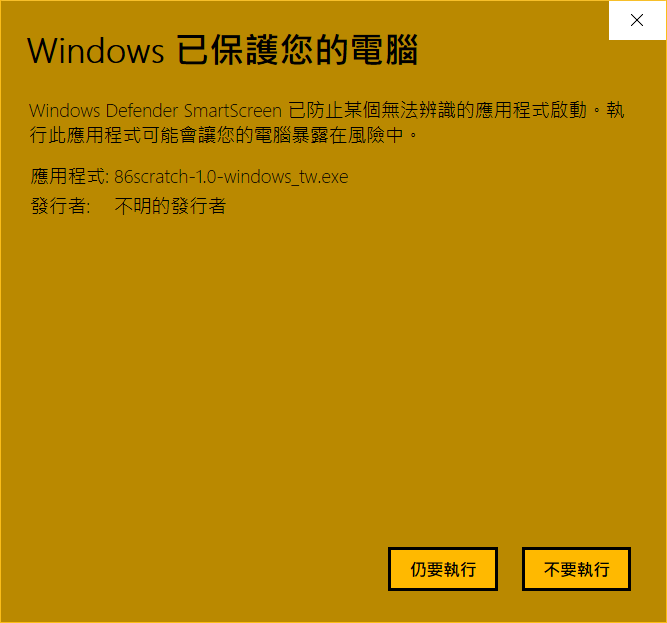
The "User Account Control" window will pop up again. Click "Yes" to continue running the installation program:
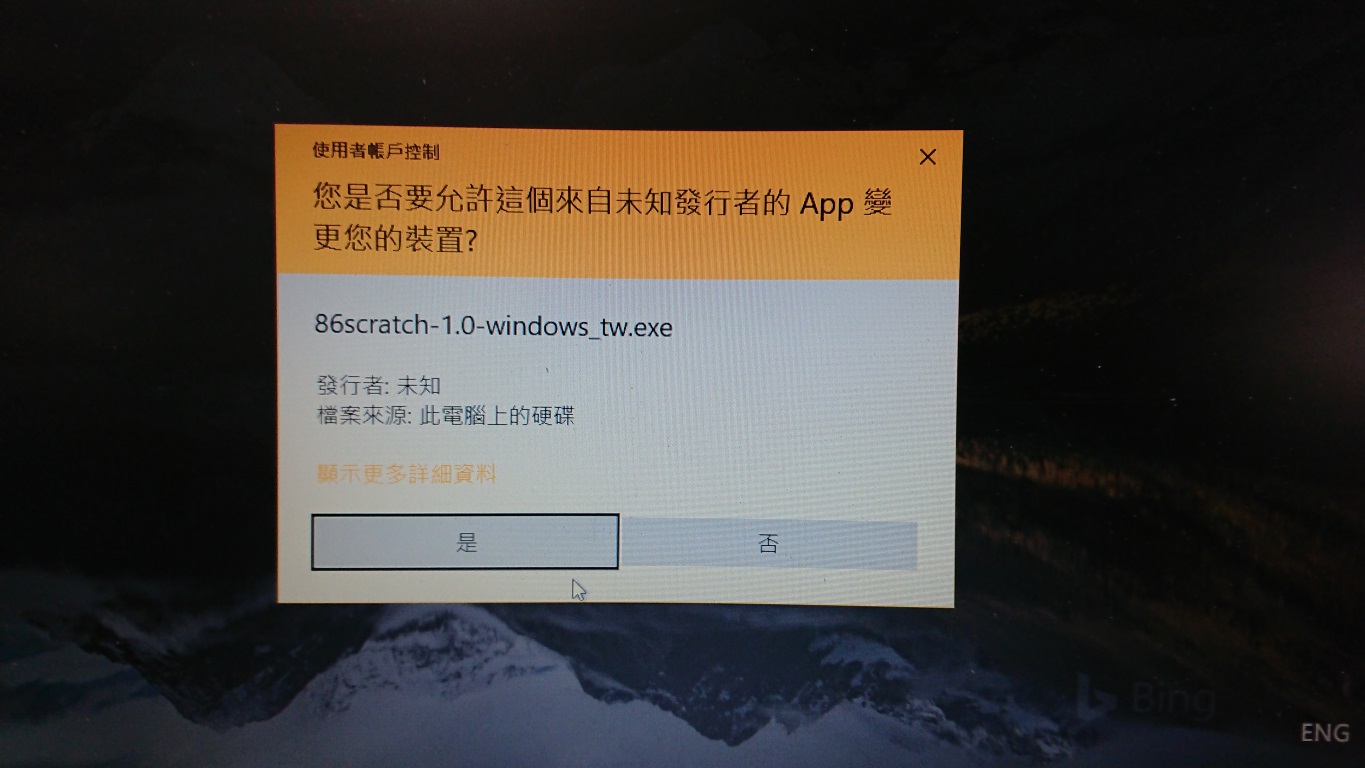
After passing the Windows security verification step, 86Scratch The software installation screen will appear as follows. This is the authorization statement window. Please click "I Agree" directly:
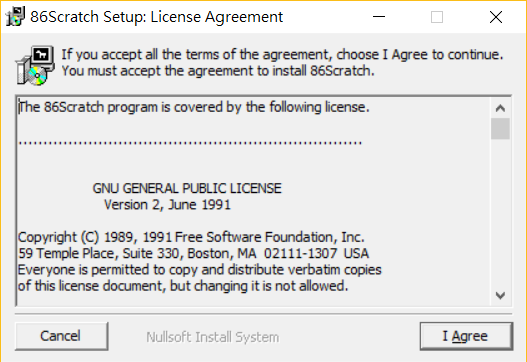
If you have not installed 86Duino Integrated Development Environment on your Windows system, please remember to check "Install USB drivers":
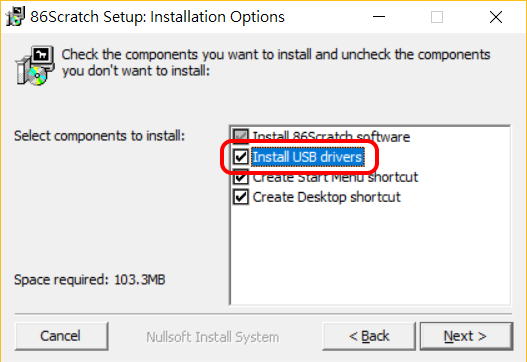
Please click "Install" and use the preset installation path (if you want to change the installation path, please enter your own path in the red box):
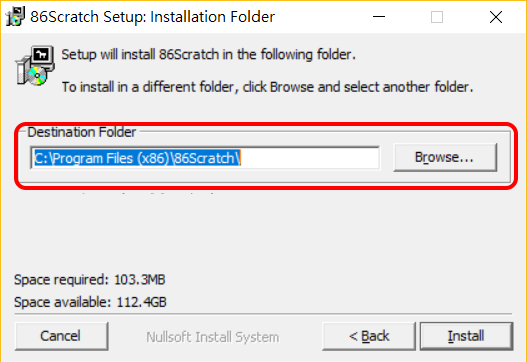
Wait for the 86Scratch installation program to execute the installation. When "Completed" appears above the installation progress bar, you can click "Close" to end the installation program:
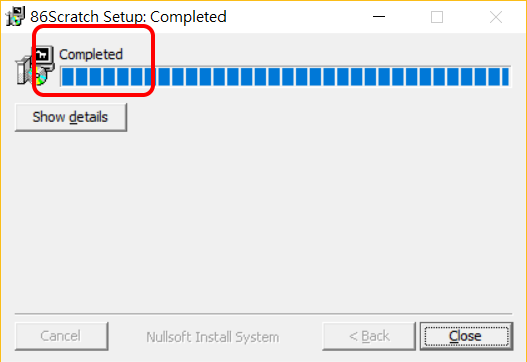
After the installation is complete, you will see the shortcut icon of 86Scratch on the Windows desktop![]() . Double-click the 86Scratch icon to open 86Scratch.
. Double-click the 86Scratch icon to open 86Scratch.
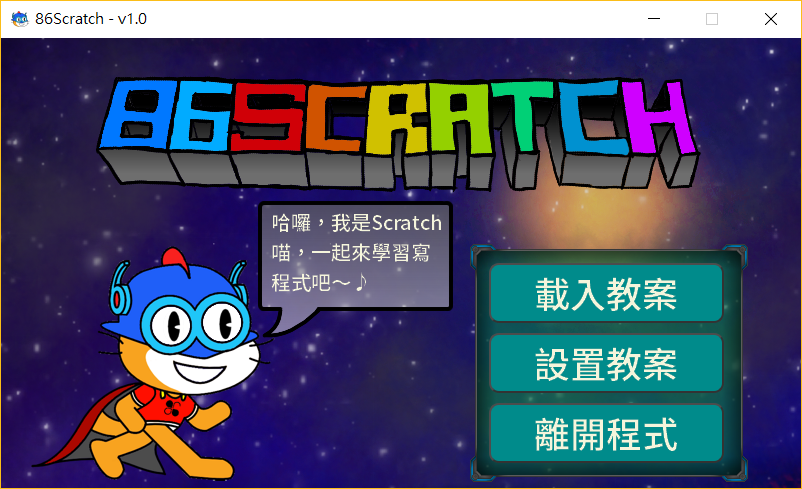
Congratulations!! Now that the 86Scratch program has been installed, you can proceed to the next step: connecting to 86Duino.
86Scratch Home
The text of the 86Duino reference material is licensed under a Creative Commons Attribution-Share Alike 3.0 License. The code examples in the reference material have been released into the public domain.
