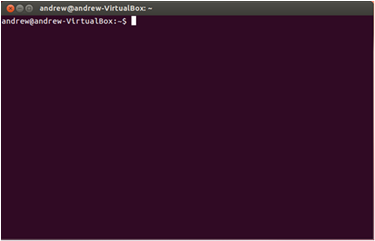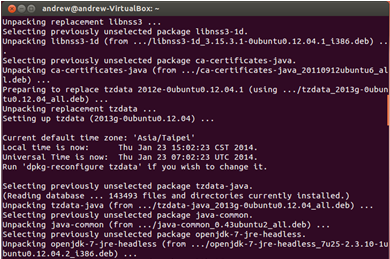Installing the Runtime Environment of 86Duino Coding on Ubuntu
86Duino development environment, 86Duino Coding, requires Java JRE . This application note talks about the steps to install Java JRE packages.
In addition, we also talk about system configuration to address problems associate with not able to locate the serial port and modem manager. (See the older version here before Coding 207)
Step 1
Launch the terminal program.
Step 2
Installing Java JRE package.
If you are using Ubuntu 12.04 and later, launch the following command from the terminal:
sudo apt-get install openjdk-7-jre
If you are using Ubuntu 11.04 and later, launch the following command from the terminal:
sudo sed -i 's,http://.*ubuntu.com,http://old-releases.ubuntu.com,g' /etc/apt/sources.list
sudo apt-get -y update
sudo apt-get install openjdk-6-jre
If you are using Ubuntu 10.04 and later, launch the following command from the terminal:
sudo add-apt-repository "deb http://archive.canonical.com/ lucid partner"
sudo apt-get update
sudo apt-get install openjdk-6-jre
The terminal program screen display Java JRE installation activities, as shown below:
Step 3
Modem Manager setting. (** Note: If you are using Ubuntu 11.04 and earlier, you can skip this step.)
In this section, we will talk about the steps to change Modem Manager’s settings, to prevent the Modem Manager from interrupting 86Duino sketch upload process.
Enter the following command to navigate to the /lib/udev/rules.d/ folder:
cd /lib/udev/rules.d/
Open the 77-mm-usb-device-blacklist.rules file for edit, using the vim text editor:
vim 77-mm-usb-device-blacklist.rules
Add the following some entries to the77-mm-usb-device-blacklist.rulesfile:
If your 86Duino IDE is Coding 100/101/102/103:
# 86Duino
ATTRS{idVendor}=="0525", ATTRS{idProduct}=="a4a5", ENV{ID_MM_DEVICE_IGNORE}="1"
If your 86Duino IDE is Coding 104 and later:
# 86Duino
ATTRS{idVendor}=="0525", ATTRS{idProduct}=="a4a5", ENV{ID_MM_DEVICE_IGNORE}="1"
ATTRS{idVendor}=="0525", ATTRS{idProduct}=="8036", ENV{ID_MM_DEVICE_IGNORE}="1"
Save and close the file to complete and update Modem Manager setting。
Step 4
To address user permission issue, which causes the 86Duino Coding IDE not able to locate the serial port, add the current user to the dialout group.
Enter the following command, (In the above command, replace username with an actual username.)
sudo usermod -a -G dialout username
In order for the settings to take effect, you need to log out from the Ubuntu system and log back in.
Return to 86Duino Coding Installation page.
The text of the 86Duino reference is licensed under a Creative Commons Attribution-ShareAlike 3.0 License.