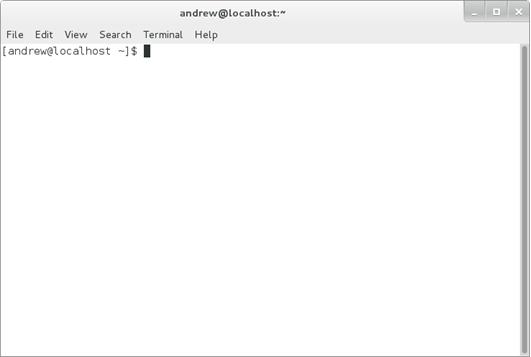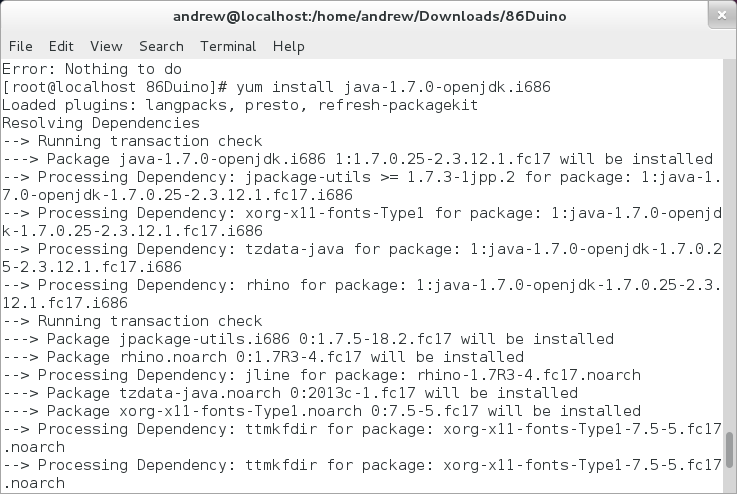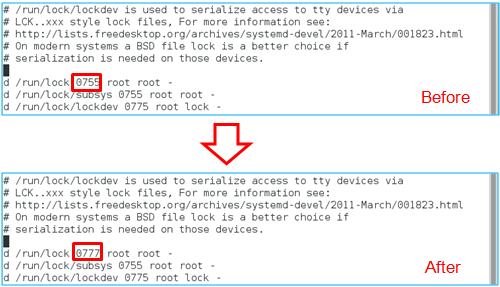Installing the Runtime Environment of 86Duino Coding on Fedora
86Duino development environment, 86Duino Coding, requires Java JRE This application note talks about the steps to install Java JRE.
In addition, we also talk about system configuration to address problems associate with not able to locate the serial port and modem manager. (See the older version here before Coding 207)
Step 1
Launch the terminal program.
Step 2
Installing Java JRE package.
If you are using Fedora 18 and later, skip to Step 3.
If you are using Fedora 16 and 17, launch the following command from the terminal:
sudo yum install java-1.7.0-openjdk.i686
The terminal program screen display Java JRE installation activities, as shown below:
Step 3
In this section, we will talk about the steps to change Modem Manager’s settings, to prevent the Modem Manager from interrupting 86Duino sketch upload process.
Enter the following command to navigate to the /lib/udev/rules.d folder:
cd /lib/udev/rules.d/
Open the 77-mm-usb-device-blacklist.rules file for edit, using the vim text editor:
vim 77-mm-usb-device-blacklist.rules
Add the following two entries to the 77-mm-usb-device-blacklist.rules file:
If your 86Duino IDE is Coding 100/101/102/103:
# 86Duino
ATTRS{idVendor}=="0525", ATTRS{idProduct}=="a4a5", ENV{ID_MM_DEVICE_IGNORE}="1"
If your 86Duino IDE is Coding 104 and later:
# 86Duino
ATTRS{idVendor}=="0525", ATTRS{idProduct}=="a4a5", ENV{ID_MM_DEVICE_IGNORE}="1"
ATTRS{idVendor}=="0525", ATTRS{idProduct}=="8036", ENV{ID_MM_DEVICE_IGNORE}="1"
Save and close the file to complete and update Modem Manager setting.
Step 4
To address system permission problem associates with 86Duino Coding, we need to modify the /run/lock permission.
Enter the following command to navigate to the /usr/lib/tmpfiles.d/ directory:
cd /usr/lib/tmpfiles.d/
Open the legacy.conf file for edit, using the vim text editor as follow:
vim legacy.conf
In the legacy.conf file’s /run/lock permission section, change the permission value from 755 to 777, as shown below:
Save and close the file. Then, launch the following command:
cp legacy.conf /etc/tmpfiles.d
Copy the legacy.conf file to the /etc/tmpfiles.d/ directory, to enable the setting:
Step 5
To address user permission issue, which causes the 86Duino Coding IDE not able to locate the serial port, add the current user to the uucp, lock and dialout group.
If you are using Fedora 19 and later, enter the following command:
sudo usermod -a -G dialout,lock username
If you are using Fedora 16, 17 and 18, enter the following command:
sudo usermod -a -G dialout,lock,uucp username
Note: In the above command, replace username with an actual username.
In order for the settings to take effect, you need to log out from the Fedora system and log back in.
Return to 86Duino Coding Installation page.
The text of the 86Duino reference is licensed under a Creative Commons Attribution-ShareAlike 3.0 License.