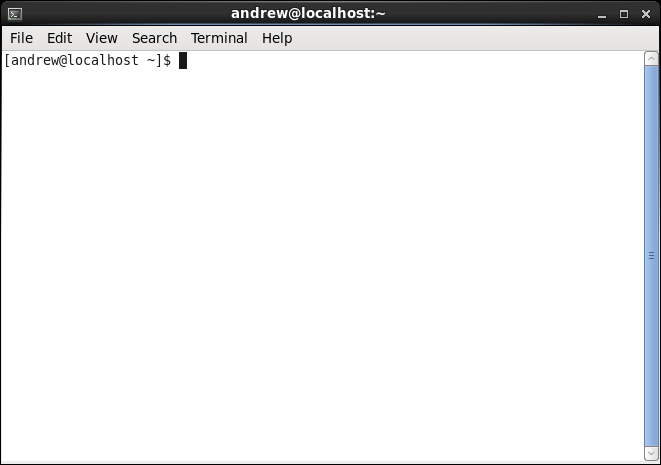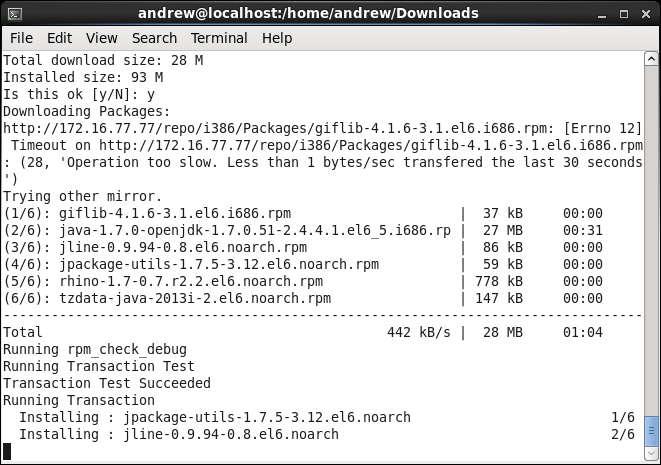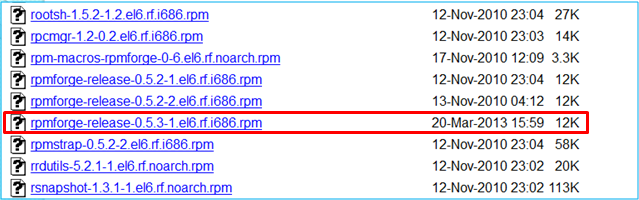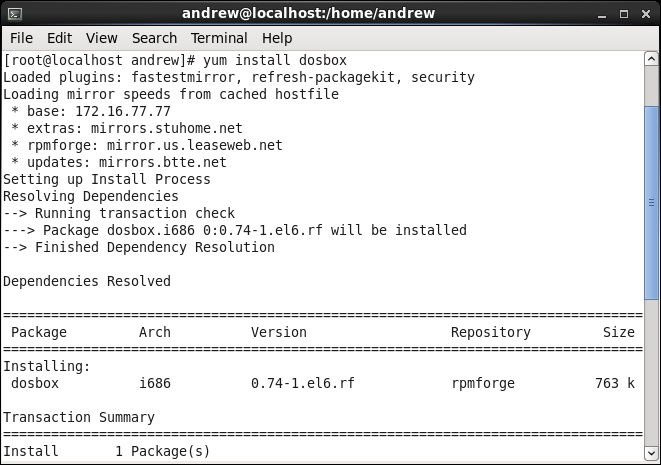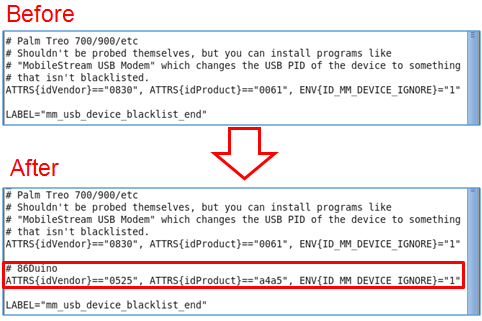Installing the Runtime Environment of 86Duino Coding on CentOS 6
86Duino development environment, 86Duino Coding, requires Java JRE and DOSBOX. This application note talks about the steps to install the Java JRE and DOSBOX packages to a CentOS 6 machine.
In addition, we also talk about system configuration to address problems associate with not able to locate the serial port and modem manager.
Step 1
Launch the terminal program.
Step 2
Installing Java JRE package.
Launch the following command to install Java JRE package:
sudo yum install java-1.7.0-openjdk.i686
The terminal program screen display Java JRE installation activities, as shown below:
Step 3
Installing DOSBOX Package.
Download the latest rpmforge-release rpm file from the following URL:
http://apt.sw.be/redhat/el6/en/i386/rpmforge/RPMS/
For this application note, we downloaded rpmforge-release-0.5.3-1.el6.rf.i686.rpm, as shown below.
Launch the following command to install rpmforge-release:
sudo rpm -Uvh rpmforge-release-0.5.3-1.el6.rf.i686.rpm
Then, launch the following command to install DOSBOX:
sudo yum install dosbox
The terminal program screen display DOSBOX installation activities, as shown below:
Step 4
In this section, we will talk about the steps to change Modem Manager’s settings, to prevent the Modem Manager from interrupting 86Duino sketch upload process.
Enter the following command to navigate to the /lib/udev/rules.d/ folder:
cd /lib/udev/rules.d/
Open the 77-mm-usb-device-blacklist.rules file for edit, using the vim text editor:
vim 77-mm-usb-device-blacklist.rules
Add the following two entries to the 77-mm-usb-device-blacklist.rules file:
If your 86Duino IDE is Coding 100/101/102/103:
# 86Duino
ATTRS{idVendor}=="0525", ATTRS{idProduct}=="a4a5", ENV{ID_MM_DEVICE_IGNORE}="1"
If your 86Duino IDE is Coding 104 and later:
# 86Duino
ATTRS{idVendor}=="0525", ATTRS{idProduct}=="a4a5", ENV{ID_MM_DEVICE_IGNORE}="1"
ATTRS{idVendor}=="0525", ATTRS{idProduct}=="8036", ENV{ID_MM_DEVICE_IGNORE}="1"
Save and close the file to complete and update Modem Manager setting.
Step 5
To address user permission issue, which causes the 86Duino Coding IDE not able to locate the serial port, add the current user to the lock group.
Enter the following command,In the above command, replace “username” with an actual username.:
sudo usermod -a -G lock username
In order for the settings to take effect, you need to log out from the CentOS system and log back in.
Return to 86Duino Coding Installation page.
The text of the 86Duino reference is licensed under a Creative Commons Attribution-ShareAlike 3.0 License.